Step : 1
Go to the YouTube home page. Sign in with your Gmail id & Password.
Step : 2 Go to your Channel then Click “Upload” option on the top right side.
Step : 3 A new window will be opened. Click “Select files to Upload” option for Uploading a video from your Computer or click “Record” option for record live Video from Webcam, or click “Create” option for Photo Slideshow videos.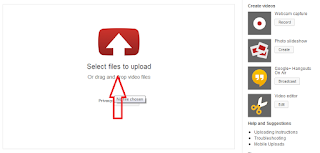
Step : 4 After the Uploading insert Title, Description, Tags for the video. These are very useful tool for find your videos in YouTube.
Step : 5 Select any Thumbnails from the following below thumbnails or Upload new thumbnail for your video.
Step : 6 Select “Public” option in the Privacy Settings, select correct category and save the settings.
Step : 7 Monetizing Options => if your account was eligible to Monetization (Google Adsense Account), you have “Monetizing Options” on bottom side.( if you have it, then select it)
Step : 8 Select “Monetize my video” option and “Overlay in videos ads” on ad formats. finally save the settings.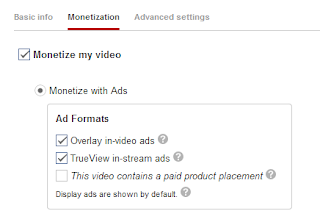
Step : 9 Next go the “Video Manager” Page, if your video have a “dollar symbol” in green colour, the video was monetized. Then you can make money via your videos.
Step : 10 Now you can share your YouTube Videos in Blogs, Facebook, Twitter, Google Plus, etc., If you get more views from YouTube videos you will earn more via Google Adsense Programme. .
Step : 2 Go to your Channel then Click “Upload” option on the top right side.
Step : 3 A new window will be opened. Click “Select files to Upload” option for Uploading a video from your Computer or click “Record” option for record live Video from Webcam, or click “Create” option for Photo Slideshow videos.
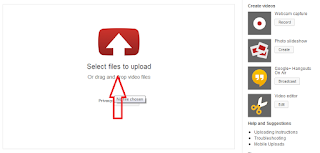
Step : 4 After the Uploading insert Title, Description, Tags for the video. These are very useful tool for find your videos in YouTube.
Step : 5 Select any Thumbnails from the following below thumbnails or Upload new thumbnail for your video.
Step : 6 Select “Public” option in the Privacy Settings, select correct category and save the settings.
Step : 7 Monetizing Options => if your account was eligible to Monetization (Google Adsense Account), you have “Monetizing Options” on bottom side.( if you have it, then select it)
Step : 8 Select “Monetize my video” option and “Overlay in videos ads” on ad formats. finally save the settings.
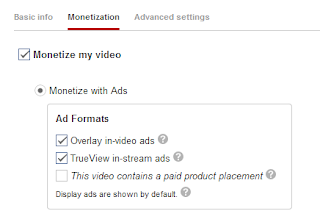
Step : 9 Next go the “Video Manager” Page, if your video have a “dollar symbol” in green colour, the video was monetized. Then you can make money via your videos.
Step : 10 Now you can share your YouTube Videos in Blogs, Facebook, Twitter, Google Plus, etc., If you get more views from YouTube videos you will earn more via Google Adsense Programme. .